GitHub Copilot is the latest AI-powered code completion tool developed by GitHub in collaboration with OpenAI. Copilot acts as a virtual coding assistant by suggesting entire lines or blocks of code based on the context of a project.
Copilot integrates seamlessly with popular Integrated Development Environments (IDEs) like Visual Studio Code, JetBrains, and Neovim, significantly enhancing developer productivity by reducing manual coding effort.
How Does GitHub Copilot Work?

GitHub Copilot utilizes OpenAI’s Codex, a machine learning model trained on vast amounts of publicly available code. The tool can analyze a developer's code, comments, and context in real time to provide relevant and accurate code suggestions.
- Generating function implementations
- Completing repetitive tasks
- Assisting with unfamiliar programming languages and frameworks
Benefits of Using GitHub Copilot for Coding Efficiency

GitHub Copilot is designed to make coding faster, more efficient, and error-free. It allows developers to focus on problem-solving and building innovative solutions by automating repetitive tasks, providing real-time suggestions, and improving code quality.
1. Automating Code Completion to Save Time
- Copilot suggests entire code snippets based onfunction names, comments, or existing patterns.
- Reduces time spent on repetitive tasks, allowing developers to focus on more complex aspects of coding.
2. Reducing Manual Typing with AI-Powered Suggestions
- With real-time AI suggestions, Copilot reduces the need for developers to type out long code blocks.
- Developers can spend less time on typing and more on developing solutions.
3. Minimizing Syntax and Logical Errors in Code
- Copilot helps prevent syntax and logical errors by generating correctly formatted and syntactically accurate code.
- Ensures developers produce high-quality code with fewer mistakes.
4. Enhancing Code Readability with Proper Formatting
- Copilot ensures that generated code follows standard coding conventions, making it clean and easy to read.
- Clean, well-formatted code is easier for teams to collaborate on.
5. Assisting with Multi-Language Development
- Copilot provides syntax assistance and best practices for a wide range of programming languages.
- Developers can work across different tech stacks with ease, ensuring consistency and efficiency.
6. Helping Developers Learn New Frameworks
- Copilot offers AI-driven recommendations for function usage, API calls, and best coding practices.
- Assists developers in quickly learning new frameworks and libraries.
GitHub Copilot offers a multitude of benefits for developers, from automating repetitive tasks to improving code quality and making it easier to learn new technologies.
By integrating GitHub Copilot into your workflow, you can boost your productivity, save time, and reduce errors in your code.
💡 If you're interested in exploring more AI-driven tools for enhancing productivity and content creation, check out this list of the 5+ Best Content Generation Tools to Use in 2025.
Setting Up GitHub Copilot

To take full advantage of Copilot’s capabilities, developers need to set it up in their preferred integrated development environment (IDE).
Here’s how you can install and configure GitHub Copilot to ensure it works optimally with different programming languages and frameworks.
Installing GitHub Copilot in Visual Studio Code
To install GitHub Copilot in Visual Studio Code, follow these steps:
- Open Visual Studio Code and navigate to the Extensions marketplace.
- Search for GitHub Copilot and click Install.
- Sign in to GitHub and grant necessary permissions.
- Enable Copilot from the settings and start using AI-powered code completion.
Setting Up GitHub Copilot in JetBrains IDEs
For JetBrains users (e.g., IntelliJ IDEA, PyCharm), follow these steps:
- Open your JetBrains IDE.
- Go to Preferences/Settings > Plugins and search for GitHub Copilot.
- Install the plugin and restart the IDE.
- Sign in with your GitHub account and configure Copilot settings.
Enabling GitHub Copilot in Neovim
To enable Copilot in Neovim, follow these steps:
- Install the Copilot.vim plugin via a plugin manager like vim-plug.
- Authenticate with GitHub using the provided setup instructions.
- Enable Copilot suggestions and configure key mappings for the best usability.
Configuring GitHub Copilot for Different Programming Languages
GitHub Copilot can be customized for different programming languages by adjusting settings in your IDE. Here’s how you can tailor Copilot to your coding needs:
- Enable or disable Copilot for specific languages.
- Set preferences for AI-generated comments.
- Fine-tune Copilot’s behavior based on your coding style.
Essential GitHub Copilot Tips for Efficient Coding

To get the most out of GitHub Copilot, developers can leverage its context-aware suggestions, refine generated code, and provide clear prompts to accelerate their coding workflow and improve the quality of their code.
Let’s explore some essential tips to help you use Copilot more efficiently, making it a powerful tool for both beginners and experienced developers.
Using Context-Aware Suggestions to Write Code Faster
GitHub Copilot is able to understand a project’s context and provide more relevant suggestions based on:
- Variable names
- Functions
- Existing code structures
By utilizing context, Copilot can help you write code faster, reducing the time spent on typing and improving productivity.
Refining Code Snippets with Manual Adjustments
Although Copilot generates useful code snippets, developers should always:
- Review and refine the code generated by Copilot.
- Ensure accuracy and adherence to project standards.
This step guarantees that the code aligns with your team’s coding practices and avoids errors in implementation.
Writing Better Prompts for More Accurate Suggestions
Like most AI-powered assistants, providing clear and detailed function names, comments, or docstrings can greatly help Copilot generate more precise and relevant code snippets. For example:
- Use specific function names that describe the task clearly.
- Add comments explaining the logic you want Copilot to follow.
- Provide detailed docstrings to ensure Copilot understands the intended functionality.
Combining Copilot with Other AI Tools
Developers can enhance their workflows by using GitHub Copilot alongside other AI-powered tools such as ChatGPT. This combination can improve various aspects of coding:
- Problem-solving
- Debugging
- Documentation
If you're interested in learning more about ChatGPT, check out our blog titled What is ChatGPT-4o?.
GitHub Copilot Limitations and Challenges
While GitHub Copilot is a powerful tool, it does have its limitations. Understanding these challenges and knowing how to navigate them is essential for maximizing its effectiveness.
-
Although highly advanced, it can generate incorrect or inefficient code. Manual review is essential before using AI-generated suggestions.
-
While it seemingly supports many languages, Copilot’s effectiveness varies. Developers working with less common languages may receive suboptimal suggestions.
-
AI-generated code should be reviewed to ensure security, efficiency, and alignment with best practices before integration into production environments.
-
Copilot primarily uses immediate context and may not fully understand complex project structures. Breaking down problems into smaller parts can help improve its accuracy.
For a broader perspective on how AI is transforming digital agencies, check out our blog on Best AI Tools of 2024 for Digital Agencies.
This will help you explore additional AI solutions that can enhance productivity, streamline workflows, and overcome some of the limitations GitHub Copilot may present.
Frequently Asked Questions
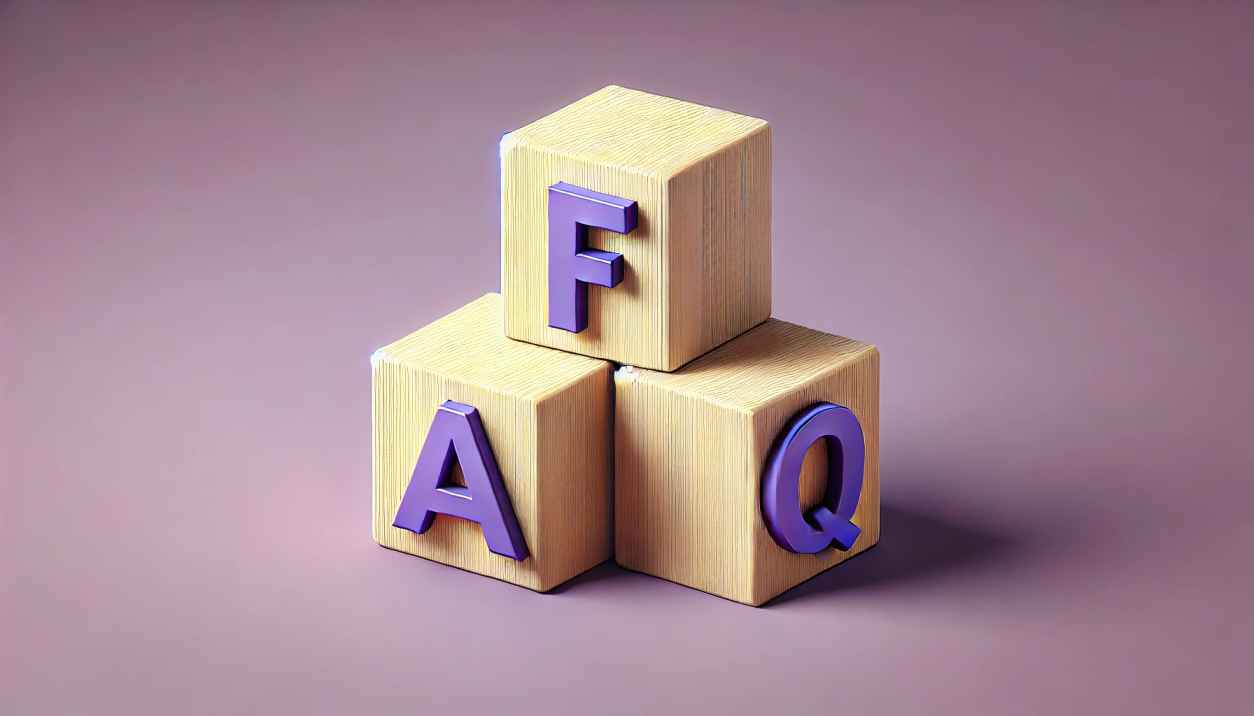
Who owns Copilot?
GitHub Copilot is owned by GitHub, a subsidiary of Microsoft, and is developed in partnership with OpenAI.
When was GitHub Copilot launched?
GitHub Copilot was officially launched in June 2021 as a technical preview and became publicly available in June 2022.
Is GitHub Copilot free?
GitHub Copilot is a paid subscription service, but it offers a free trial. Students, open-source maintainers, and some developers may qualify for free access.
Can GitHub Copilot replace human developers?
No, Copilot is an assistant tool that enhances productivity but does not replace human developers. It helps automate tasks but still requires human oversight.
How can I use GitHub Copilot?
You can use GitHub Copilot by installing it as an extension in supported IDEs like VS Code, JetBrains, or Neovim and signing in with your GitHub account.
What programming languages does GitHub Copilot support?
Copilot supports multiple languages, including Python, JavaScript, TypeScript, Java, C++, C#, Go, Ruby, and more.
Can GitHub Copilot be used offline?
No, Copilot requires an internet connection to process AI-powered suggestions as it relies on cloud-based models.
What are the alternatives to GitHub Copilot?
You can use coding assistants like Tabnine, Codeium, or Amazon CodeWhisperer as a substitute for Copilot.






















