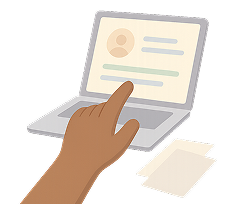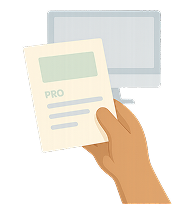Why You Should Delete Your YouTube Account: An Introduction
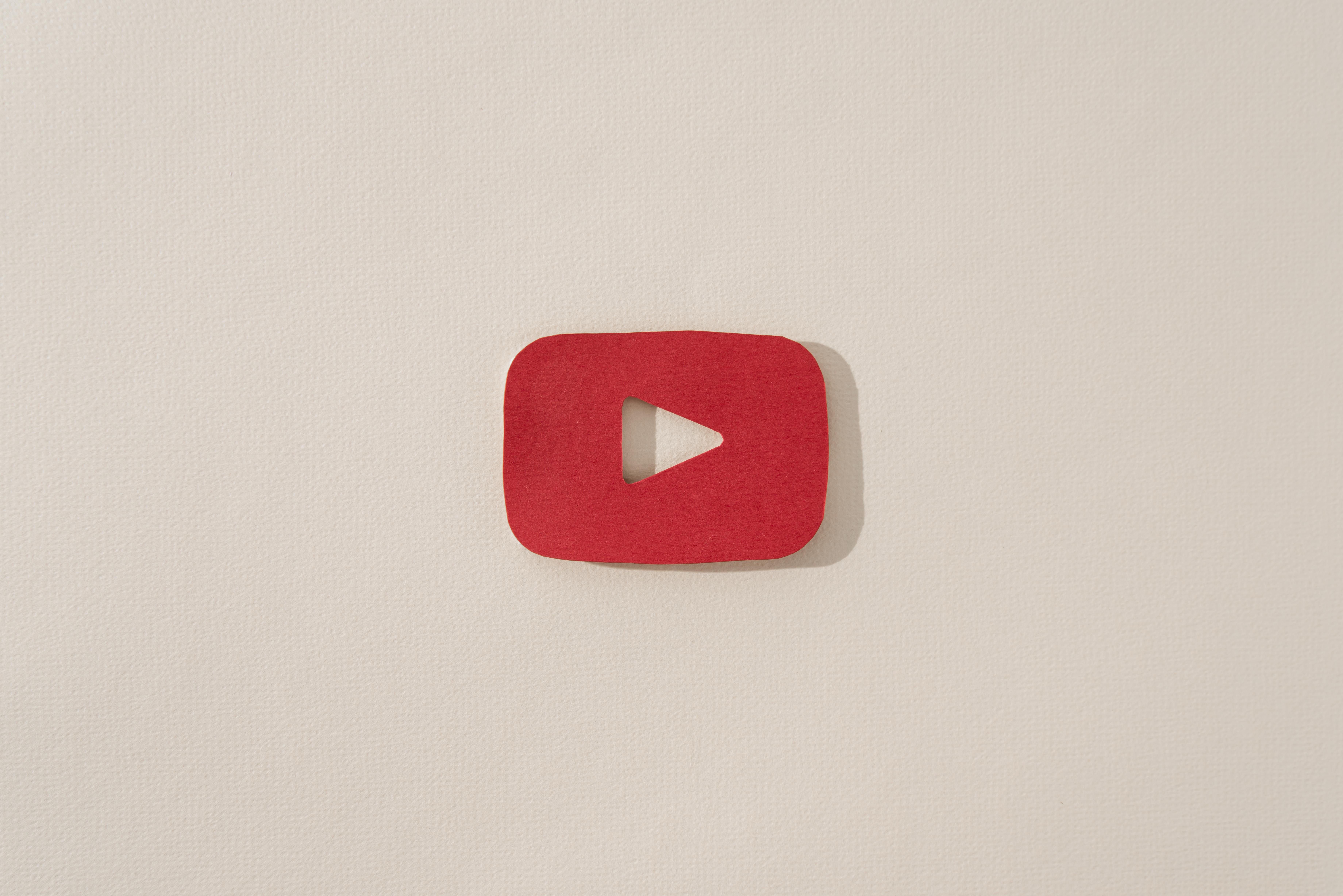
YouTube has become an integral part of our daily lives, offering a platform for entertainment, education, and community. Think of your own life, for instance. Did you ever watch YouTube videos while you were eating? Have you ever used YouTube to search for some interesting facts or just academic content? Probably you did. Such everyday examples demonstrate the role of YouTube in our day-to-day lives. Also, many individuals take their love for content consumption a step further and become content creators themselves. One of the best things about YouTube is that everyone, including you, can become a content creator. All you need is a phone and voila! You can share content about your interests freely.
However, there might come a time when you decide that YouTube is no longer serving your needs. Whether you're seeking a break from social media or need a fresh start, deleting your YouTube account is a step you might want to take. In this article, we’ll walk you through why and how to delete your YouTube account and explore alternatives if you're not ready to go that far.
Why You Should Delete Your YouTube Account
You may want to delete your YouTube account for a variety of different reasons. Some of the most common ones include:
-
Privacy Concerns: If you're worried about your personal data or how YouTube tracks your viewing habits.
-
Addiction or Distraction: If YouTube is taking up too much of your time, deleting your account can be a way to regain control.
-
Content Overload: Sometimes, managing the content you’ve uploaded or subscribed to can become overwhelming.
-
Reputation Management: If you're trying to manage your digital footprint or remove content associated with your name, deleting your account might be the best option.
Things to Think About Before You Delete
Before you delete your YouTube account for good, consider these important points:
-
Loss of Data: Deleting your account will erase all your data including uploaded videos, playlists, comments, and the entire channel's content. If you’re not ready to say goodbye to this content, take the necessary steps to back it up.
-
Impact on Google Services: YouTube is tied to your Google account. If you delete your YouTube account, certain data and services connected to Google may also be affected.
-
Channel Recovery: Once your account is deleted, it’s usually permanent. Think carefully about whether you might want to use your channel in the future.
YouTube is a part of many of us’s daily lives with its wide range of content. You can find education and fun on the same platform depending on your mood and preferences. YouTube also allows its users to become creators themselves and encourages individual creators with prizes. You may also be one of the individual creators who have uploaded videos to YouTube.
Whether your YouTube content creation journey was successful or not, you may still have some worries. Displaying your identity on YouTube may feel unsafe at the same time or you might be concerned about the digital footprint you have behind. You may have other worries too to deleting your YouTube account such as: going through a busy life period or facing intense public backlash. In such situations consider that you will lose your content permanently and you can not recover your account if you delete it. But in the end, it is your call!
Delete Your YouTube Account: Step by Step
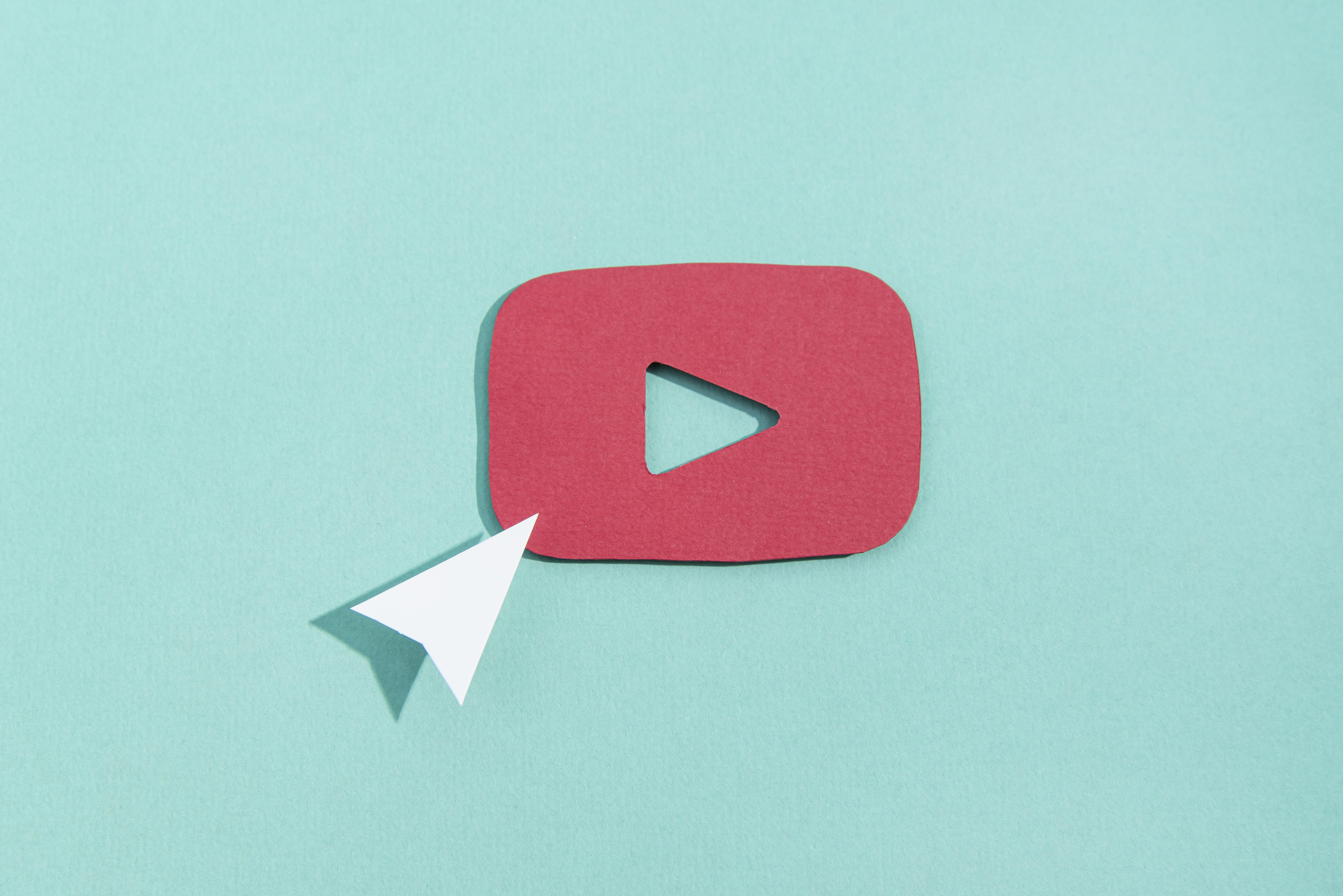
If you are certain that you want to delete your YouTube account but do not know how to start, don’t be worried. Deleting your YouTube account is very simple, but it just requires following a few steps to ensure that you don’t lose any important content while you are deleting the account. Make sure to select delete as part of the deletion process to successfully remove your Google services.
Deleting a YouTube Channel vs Deleting a Google Account
It's important to distinguish between deleting your YouTube channel and deleting your Google account:
-
Deleting Your YouTube Channel: This removes all the content associated with your YouTube channel but keeps your Google account intact.
-
Deleting Your Google Account: This will erase all Google services, including Gmail, Google Drive, and YouTube, which is a more drastic step.
Make sure to choose the right option based on your needs.
How to Backup Before You Permanently Delete Your YouTube Account
If you’ve uploaded videos that you don’t want to lose, YouTube offers an option to download your data before deleting your channel. You can use Google Takeout to back up your videos and other content associated with your YouTube account. If you want to backup before you delete your account just follow these steps:
-
Go to Google Takeout.
-
Select YouTube videos and data.
-
Download your content to your computer.
It is just that easy! Now, you can have a record of your YouTube content and the hard work and memories attached to it.
Remove a YouTube Channel Without Deleting Your Google Account
If you simply want to remove your YouTube channel but keep your Google account, follow these steps:
-
Sign into YouTube and go to Settings.
-
In Advanced Settings, find the option to Delete Channel.
-
Locate and select the trash can icon next to YouTube.
-
Follow the prompts to remove the channel, while keeping your Google account.
Deleting your YouTube account is relatively very simple and intuitive, but there are a few things you should be careful about. First of all, if you do not want to lose your content, go to Google Takeout and download your videos to your computer. Also, distinguish well between deleting your Google account and your YouTube account. If you delete your Google account everything that is connected to it including G-mail and YouTube will be deleted too.
How to Delete Your YouTube Account Forever
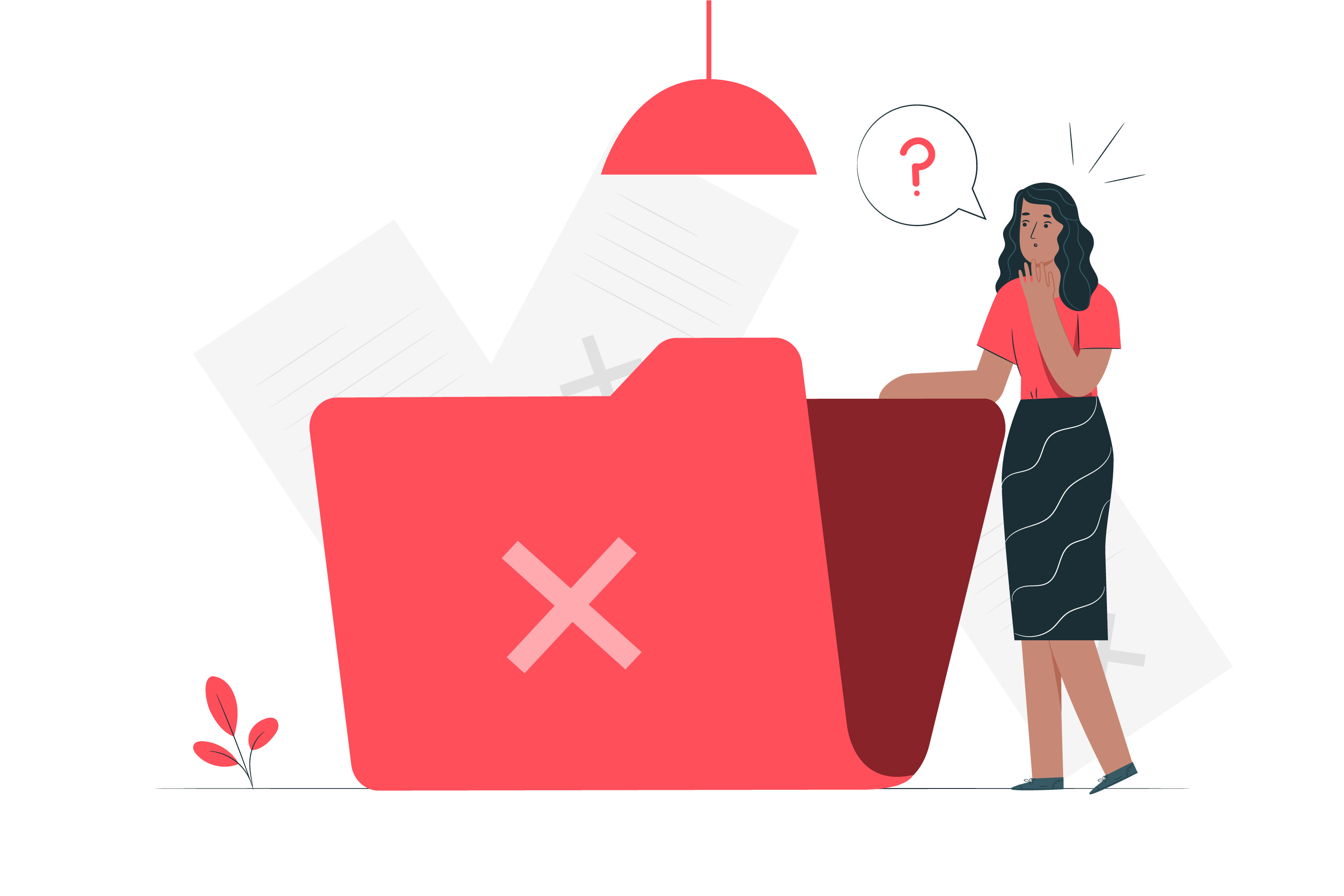
So you’re certain that you want to delete your YouTube account forever. You can also do this through the YouTube app on both iOS and Android devices. Here’s how to do it:
YouTube Settings
-
Open YouTube and click on your profile icon in the top right corner.
-
Go to Settings.
-
Under Advanced Settings, select Delete Channel.
Advanced Settings
Once you are in Advanced Settings, you’ll see the option to either hide or delete your channel. If you wish to permanently delete your account, click on the Delete Channel option.
Confirm Delete
YouTube will ask you to confirm the deletion by entering your password and agreeing to the terms.
Verify Ownership Through Google Account Settings
To prevent accidental deletion, YouTube will verify that you are the account owner. You may need to complete this step before proceeding.
These are the steps you need to follow to permanently delete your YouTube account. Open your YouTube account and go to settings. Then go to Advanced Settings and choose the option to delete your account. Confirm your choice by entering your password and then verify that the person who is trying to delete the account is you.
Instead of Deleting Your YouTube Account
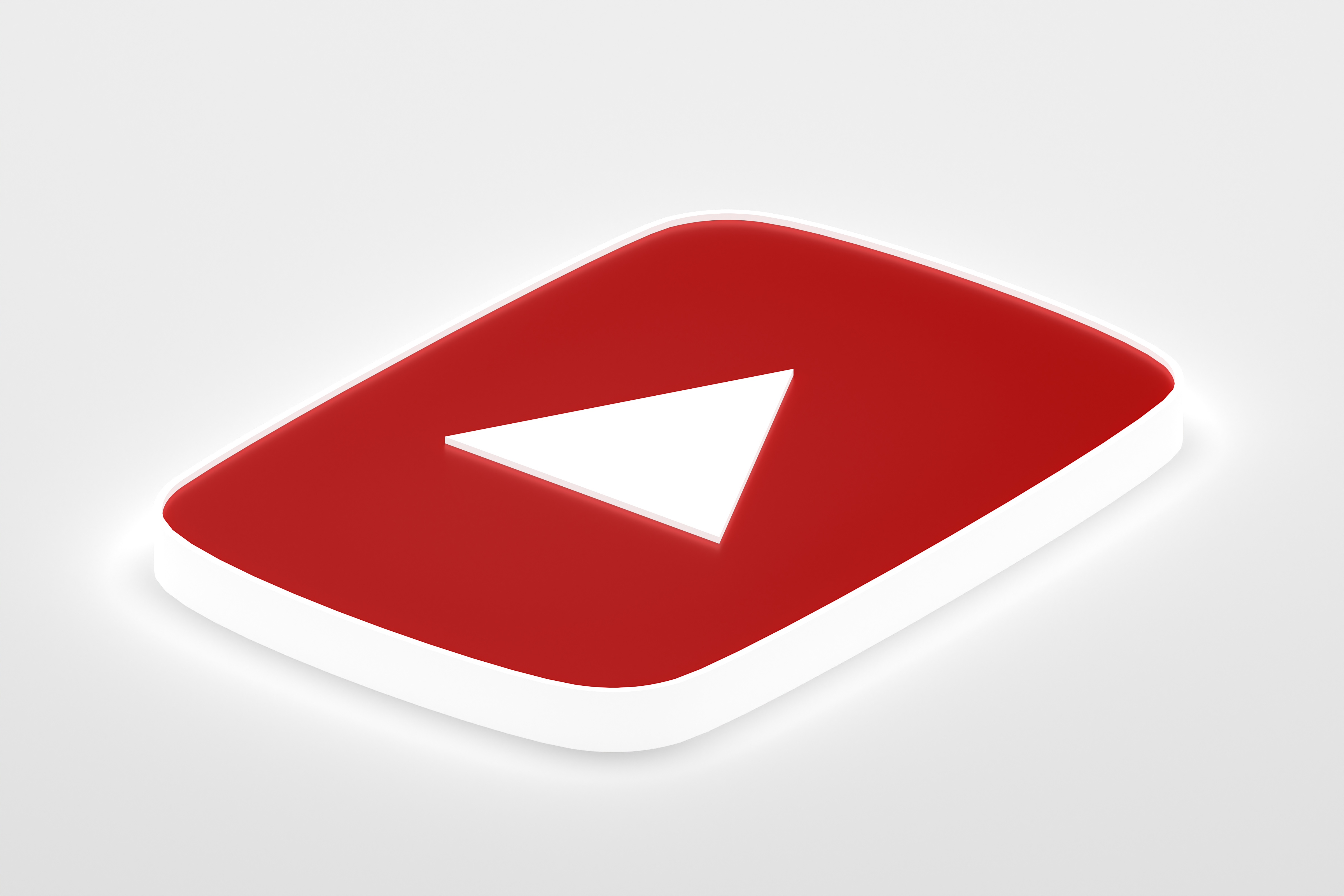
If you're not sure about deleting your account, there are alternatives that allow you to reduce your presence without fully cutting ties with YouTube. That option might be better generally because it gives you the opportunity to come back if you wish or stay gone if you wish too!
Hide Your Channel Instead of Deleting
If you want to take a break without permanently deleting your content, you can choose to hide your channel. This will make your videos, playlists, and subscriptions invisible to other users while keeping your account active.
Delete Specific Videos Without Deleting the Whole Account
Rather than deleting everything, you can choose to delete individual videos that you no longer want public. This can help clean up your content while preserving your channel.
Manage Your Privacy and Content Settings
You can also adjust your privacy settings to limit who can see your content. If you're concerned about privacy but don’t want to delete everything, this could be a good middle ground.
There is a much better way to vanish from YouTube than deleting all your videos permanently. You can just simply go hide your channels. You will follow the same steps as if you are going to delete the account, but instead, you will choose the “hide” option. Or if your main purpose is to control public opinion regarding a backlash, you can just delete the controversial videos on your channel. You can do the same thing if you are in the process of rebuilding your brand image as well. Deleting a few videos can feel like a fresh start, and it sure is much less intense than deleting the whole account!
What Happens When You Delete Your YouTube Account
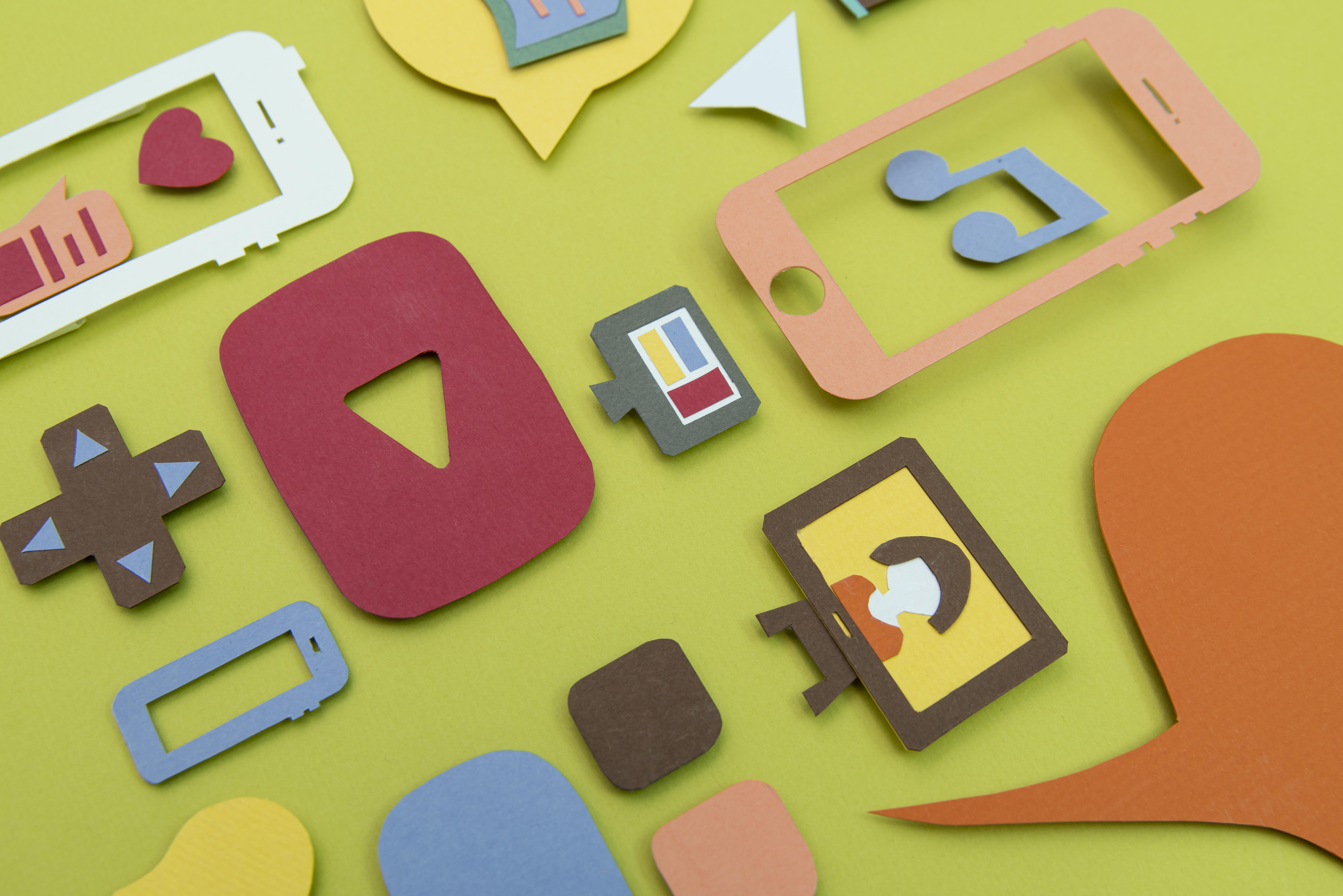
Deleting your YouTube account comes with several implications, so it's important to understand what will happen before taking the final step.
Data Removal Timeline and What Gets Removed
Once you delete your account, your videos, playlists, comments, and any other uploaded content will be permanently removed. The process can take a few days, so if you change your mind, there may be a small window for recovery.
Impact on Your Google Account and Other Connected Services
If you delete your Google account, all connected services, such as Gmail, Google Drive, and Google Photos, will also be deleted. If you only delete your YouTube channel, however, your other Google services remain unaffected.
Can You Recover a Deleted YouTube Channel?
Once deleted, a YouTube channel is typically not recoverable. Make sure you’ve backed up any content you wish to keep before going through with the deletion.
There is a small time period after you delete the YouTube account that you can retrieve. This time window is usually just a few days because it is the time it takes YouTube to delete all the data on your account. After that time window, unfortunately, there is no way to recover your old channel back. But you can always open a new one!
Conclusion
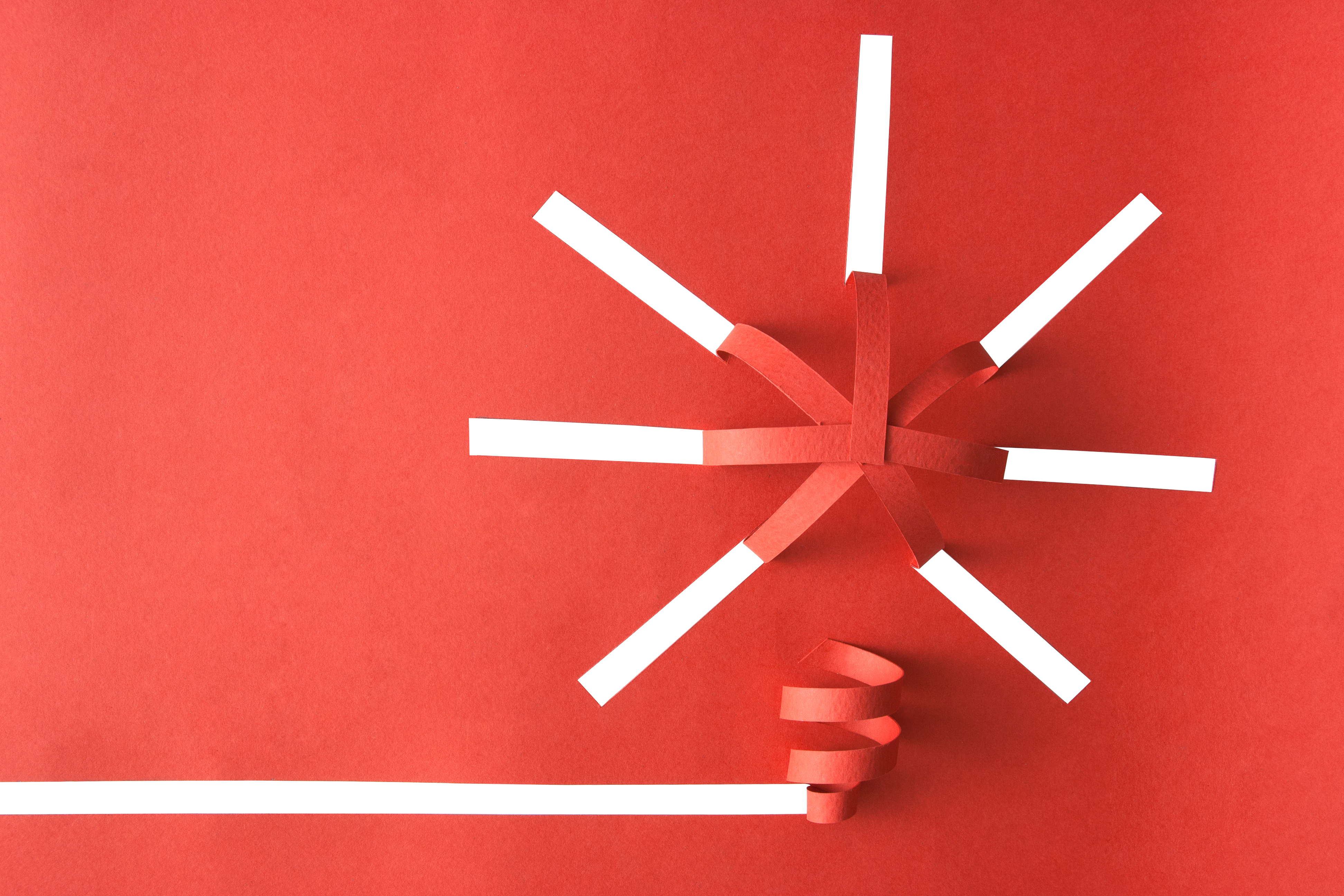
Deleting your YouTube account can be a significant decision, but it doesn’t have to be permanent. With the ability to back up data, hide your channel, or delete specific videos, there are several options to tailor your experience to your needs. You can still always delete everything very easily, but think through your decision and do not be impulsive. Impulsive acts can lead you to regret afterward. Choose safer and less permanent methods such as hiding your channel or downloading your content.
Summary
If you’ve weighed the pros and cons and are sure about deleting your YouTube account, follow the steps outlined above. Make sure to back up your data and understand what will happen when your account is gone.
How to Manage Your YouTube Presence
If you’re not ready to say goodbye, consider managing your channel by adjusting privacy settings or removing unwanted content. These steps allow you to take control of your YouTube presence without a full deletion. Be thoughtful and careful before making any permanent decisions and deleting all your hardwork and creativity with just a few clicks.
FAQs

Can I delete my YouTube account without deleting my Google account?
Yes, you can delete your YouTube channel without deleting your Google account. All you need to do is to open the Settings tab on your YouTube, and then open the Advanced Settings tab. Here, you can choose to delete your YouTube channel without deleting your Google account. If you want to make sure; keep your Google account open while you are deleting your YouTube channel!
How long does it take to delete my account?
The process of terminating your YouTube channel includes deleting all your videos, playlists, history, likes, comments, and so on. Depending on the data this process can take a few days. After these few days, your data will be permanently removed and can not be retrieved after that.
What happens to my comments and likes when I delete my account?
As we stated before, all comments, likes, and videos will be removed, along with any other data associated with your YouTube account.
Can I recover my deleted channel?
No, unfortunately, you can not recover a deleted YouTube channel after you delete it permanently. However, there are two ways in which you can retrieve your account. The first way is simply not deleting the account, but only hiding it. The second way is to make sure that you have backed up any important data beforehand. If you back up your key contents, you can just upload them to a new account.
How do I hide my channel instead of deleting it?
Hiding your channel is very simple! All you need to do is to go to YouTube settings and under Advanced Settings, and choose the option to hide your channel. When you hide your videos nobody can see them except you, and this can give you a window to think through your decision of deleting the account!
Can I delete some videos from my account without deleting the whole channel?
Yes, of course you can! Just choose to delete individual videos without removing your entire YouTube channel. It is very normal to delete or hide some videos if -let’s say- you are going through a phase or a rebranding period for your channel.
Will my Google account be affected if I delete my channel?
If you only delete your YouTube channel, your Google account will not be affected. However, if you delete your Google account, all other services that come with the Google account (of course, including YouTube) will be lost.
Can I transfer my videos to another account before I delete this one?
Yes, you can download your videos through Google Takeout and upload them to another account before deleting your current channel.